Getting started with clangd¶
Contents
To use clangd, you need to:
install clangd,
install a plugin for your editor,
tell clangd how your project is built.
Installing clangd¶
You need a recent version of clangd: 7.0 was the first usable release, and 8.0 is much better.
After installing, clangd --version should print clangd version 7.0.0 or
later.
macOS
Homebrew can install clangd along with LLVM:
$ brew install llvm
If you don’t want to use Homebrew, you can download the a binary release of
LLVM from releases.llvm.org.
Alongside bin/clangd you will need at least lib/clang/*/include:
$ cp clang+llvm-7.0.0/bin/clangd /usr/local/bin/clangd
$ cp -r clang+llvm-7.0.0/lib/clang/ /usr/local/lib/
Windows
Download and run the LLVM installer from releases.llvm.org.
Debian/Ubuntu
The clang-tools package usually contains an old version of clangd.
Try to install the latest release (8.0):
$ sudo apt-get install clang-tools-8
If that is not found, at least clang-tools-7 should be available.
The clangd executable will be installed as /usr/bin/clangd-8. Make it
the default clangd:
$ sudo update-alternatives --install /usr/bin/clangd clangd /usr/bin/clangd-8 100
Other systems
Most distributions include clangd in a clang-tools package, or in the full
llvm distribution.
For some platforms, binaries are also avaliable at releases.llvm.org.
Editor plugins¶
Language Server plugins are available for many editors. In principle, clangd should work with any of them, though the feature set and UI may vary.
Here are some plugins we know work well with clangd.
YouCompleteMe for Vim
YouCompleteMe supports clangd.
However, clangd support is not turned on by default, so you must install
YouCompleteMe with install.py --clangd-completer.
We recommend changing a couple of YCM’s default settings. In .vimrc add:
" Let clangd fully control code completion
let g:ycm_clangd_uses_ycmd_caching = 0
" Use installed clangd, not YCM-bundled clangd which doesn't get updates.
let g:ycm_clangd_binary_path = exepath("clangd")
You should see errors highlighted and code completions as you type.
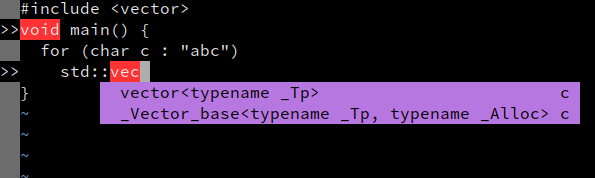
YouCompleteMe supports many of clangd’s features:
code completion,
diagnostics and fixes (
:YcmCompleter FixIt),find declarations, references, and definitions (
:YcmCompleter GoToetc),rename symbol (
:YcmCompleter RefactorRename).
Under the hood
Debug logs: run
:YcmDebugInfoto see clangd status, and:YcmToggleLogsto view clangd’s debug logs.Command-line flags: Set
g:ycm_clangd_argsin.vimrc, e.g.:let g:ycm_clangd_args = ['-log=verbose', '-pretty']
Alternate clangd binary: set
g:ycm_clangd_binary_pathin.vimrc.
LanguageClient for Vim and Neovim
LanguageClient-neovim has instructions for using clangd, and may be easier to install than YouCompleteMe.
Eglot for Emacs
eglot can be configured to work with clangd.
Install eglot with M-x package-install RET eglot RET.
Add the following to ~/.emacs to enable clangd:
(require 'eglot)
(add-to-list 'eglot-server-programs '((c++-mode c-mode) "clangd"))
(add-hook 'c-mode-hook 'eglot-ensure)
(add-hook 'c++-mode-hook 'eglot-ensure)
After restarting you should see diagnostics for errors in your code, and M-x
completion-at-point should work.
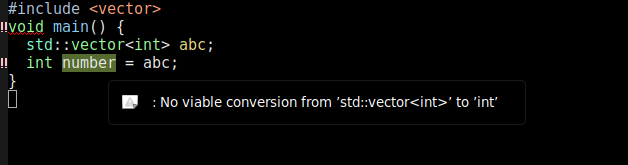
eglot supports many of clangd’s features, with caveats:
code completion, though the interaction is quite poor (even with
company-mode, see below),diagnostics and fixes,
find definitions and references (
M-x xref-find-definitionsetc),hover and highlights,
code actions (
M-x eglot-code-actions).
company-mode
eglot does have basic integration with company-mode, which provides a more fluent completion UI.
You can install it with M-x package-install RET company RET, and enable it
with M-x company-mode.
company-clang is enabled by default, and will interfere with clangd.
Disable it in M-x customize-variable RET company-backends RET.
Completion still has some major limitations:
completions are alphabetically sorted, not ranked.
only pure-prefix completions are shown - no fuzzy matches.
completion triggering seems to be a bit hit-and-miss.
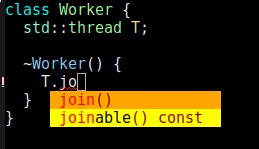
Under the hood
Debug logs: available in the
EGLOT stderrbuffer.Command-line flags and alternate binary: instead of adding
"clangd"toeglot-server-programs, add("/path/to/clangd" "-log=verbose")etc.
Visual Studio Code
The official extension is vscode-clangd and can be installed from within VSCode.
Choose View –> Extensions, then search for “clangd”. (Make sure the Microsoft C/C++ extension is not installed).
After restarting, you should see red underlines underneath errors, and you should get rich code completions including e.g. function parameters.
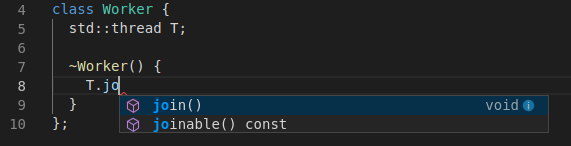
vscode-clangd has excellent support for all clangd features, including:
code completion
diagnostics and fixes
find declarations, references, and definitions
find symbol in file (
Ctrl-P @foo) or workspace (Ctrl-P #foo)hover and highlights
code actions
Under the hood
Debug logs: when clangd is running, you should see “Clang Language Server” in the dropdown of the Output panel (View -> Output).
Command-line flags: these can be passed in the
clangd.argumentsarray in yoursettings.json. (File -> Preferences -> Settings).Alternate clangd binary: set the
clangd.pathstring insettings.json.
Sublime Text
tomv564/LSP works with clangd out of the box.
Select Tools –> Install Package Control (if you haven’t installed it yet).
Press Ctrl-Shift-P and select Package Control: Install Package. Select
LSP.
Press Ctrl-Shift-P and select LSP: Enable Language Server Globally.
Select clangd.
Open a C++ file, and you should see diagnostics and completion:
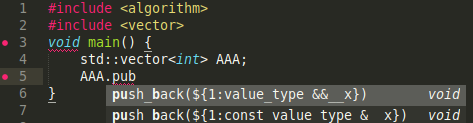
The LSP package has excellent support for all most clangd features, including:
code completion (a bit noisy due to how snippets are presented)
diagnostics and fixes
find definition and references
hover and highlights
code actions
Under the hood
Settings can be tweaked under Preferences –> Package Settings –> LSP.
Debug logs: add
"log_stderr": trueCommand-line flags and alternate clangd binary: inside the
"clients": {"clangd": { ... } }section, add"command": ["/path/to/clangd", "-log=verbose"]etc.
Other editors
There is a directory of LSP clients at langserver.org.
A generic client should be configured to run the command clangd, and
communicate via the language server protocol on standard input/output.
If you don’t have strong feelings about an editor, we suggest you try out VSCode, it has excellent language server support and most faithfully demonstrates what clangd can do.
Project setup¶
To understand source code in your project, clangd needs to know the build flags. (This is just a fact of life in C++, source files are not self-contained.)
By default, clangd will assume that source code is built as clang
some_file.cc, and you’ll probably get spurious errors about missing
#included files, etc. There are a couple of ways to fix this.
compile_commands.json¶
compile_commands.json file provides compile commands for all source files
in the project. This file is usually generated by the build system, or tools
integrated with the build system. Clangd will look for this file in the parent
directories of the files you edit.
CMake-based projects
If your project builds with CMake, it can generate compile_commands.json.
You should enable it with:
$ cmake -DCMAKE_EXPORT_COMPILE_COMMANDS=1
compile_commands.json will be written to your build directory. You should
symlink it (or copy it) to the root of your source tree, if they are different.
$ ln -s ~/myproject-build/compile_commands.json ~/myproject/
Other build systems, using Bear
Bear is a tool that generates a
compile_commands.json file by recording a complete build.
For a make-based build, you can run make clean; bear make to generate the
file (and run a clean build!)
Other tools can also generate this file. See the compile_commands.json specification.
compile_flags.txt¶
If all files in a project use the same build flags, you can put those flags,
one flag per line, in compile_flags.txt in your source root.
Clangd will assume the compile command is clang $FLAGS some_file.cc.
Creating this file by hand is a reasonable place to start if your project is quite simple.
Project-wide Index¶
By default clangd only has a view on symbols coming from files you are currently editing. You can extend this view to whole project by providing a project-wide index to clangd. There are two ways to do this.
Pass an experimental -background-index command line argument. With this feature enabled, clangd incrementally builds an index of projects that you work on and uses the just-built index automatically.
Generate an index file using clangd-indexer Then you can pass generated index file to clangd using -index-file=/path/to/index_file. Note that clangd-indexer isn’t included alongside clangd in the Debian clang-tools package. You will likely have to build it from source to use this option.